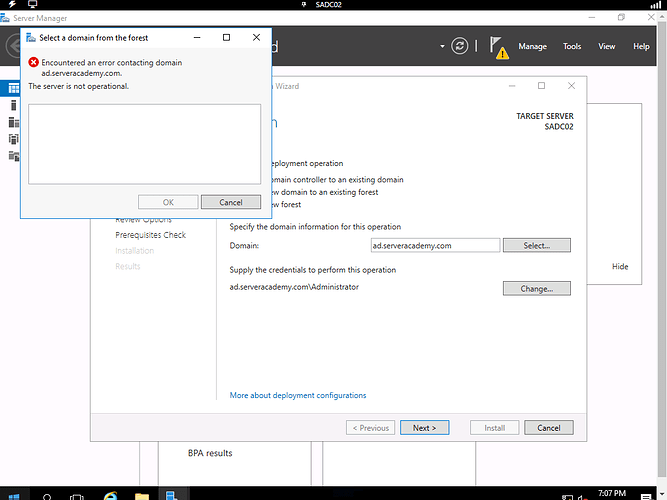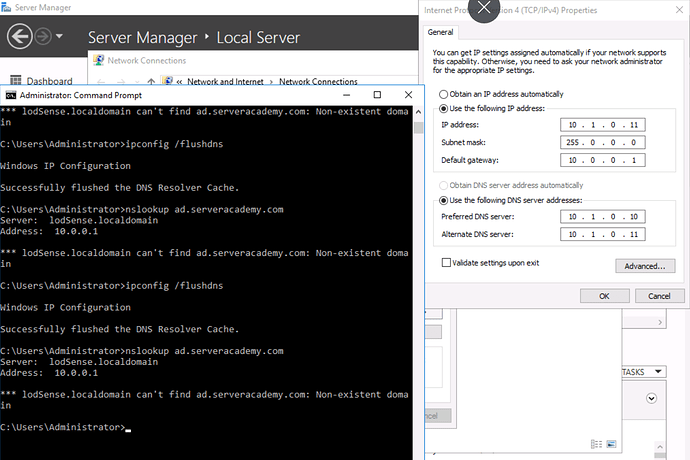Error while contacting domain ad.serveracademy.com
Hello Raul,
Hope you are using the Domain Username and Password on the Lab Server not the Local Admin password.
Look under resources the username and password is provided.
Try that and if it works , you welcome 
Hmm… what are your IP / DNS config settings for that server? I wonder if its pointing to the correct DNS server?
The IP/DNS setting do point to SADC01 as the primary DNS, and SADC02 as the secondary DNS.
Solution: The main DC had timed out and shut itself off. Once I powered it back on I was able to connect to it.
I did use the password from the Lab server password under “Resources” .
Thanks
Ahhh this could be a licensing issue with the lab. Thank you for pointing this out.
The lab state that we should be using the IP 192.168.1.10 as our Preferred DNS however, the lab objectives instruct us to set the static IP as 10.1.0.11? I have tried setting the IPv4 with the static IP as 198.168.1.11
255.255.255.0
192.168.1.1
as well as
10.1.0.11
255.0.0.0
10.1.0.1
PD: 10.1.0.10
Still nothing. Which are we to use?
Further, when I use nslookup, it times out for both IP settings.
Hi @cmclean
The Labs instructions were updated some time ago. Where do you see the 192.168.1.10 IP address?
You are correct, the address for the secondary server should be 10.1.0.11 as you posted above.
From the command prompt, I see that the DNS server is 10.0.0.1 and not 10.1.0.10-11 like on the network adapter screenshot.
Since the IP Address seems to be correct from the network adapter screenshot type:
nslookup ENTER
server 10.1.0.10 ENTER
ad.serveracademy.com ENTER
The previous is to check if it is not a DNS issue with 10.0.0.1.
Ricardo
the 192.168 address is in the lab videos. He says to use that address as static IP. I will apply the fix.
Thank you.
Video is called Promoting our second domain controller. Thank you
Got it!. That’s correct. In the video, it is like you said.
The update we did was on the video walkthrough below the video, where we note that change. You can check it out. We have highlighted that section in bold to avoid confusion.