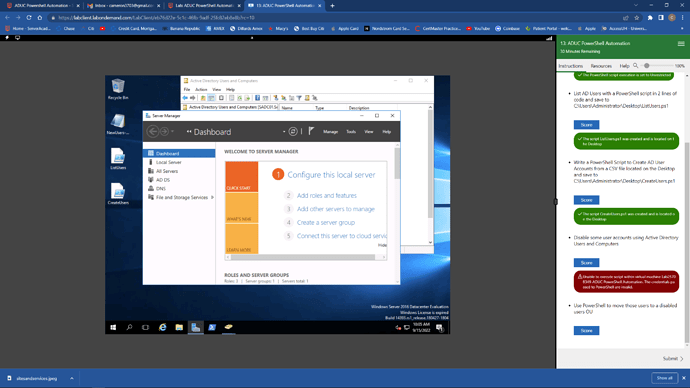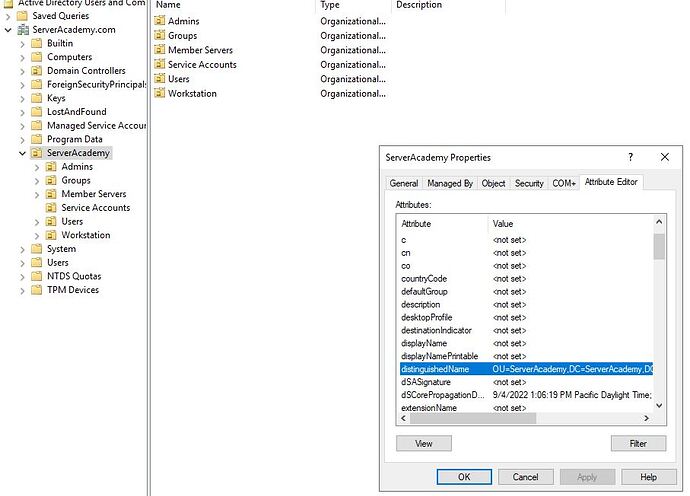Import-Module ActiveDirectory
$users =Import- Csv file path
ForEach ($user in $users) {
$GivenName = $user.‘First Name’
$Surname = $user.‘Last Name’
$Title = $user.‘Job Title’
$OfficePhone = $user.‘Office Phone’
$EmailAddress = $user.‘Email Address’
$Description = $user.Description
$Path = $user.‘Organizational Unit’
$Enabled = ([System.Convert]::ToBoolean($user.Enabled))
}
It accepts it as script but then it doesnt populate the users, what is wrong.
Thank you!