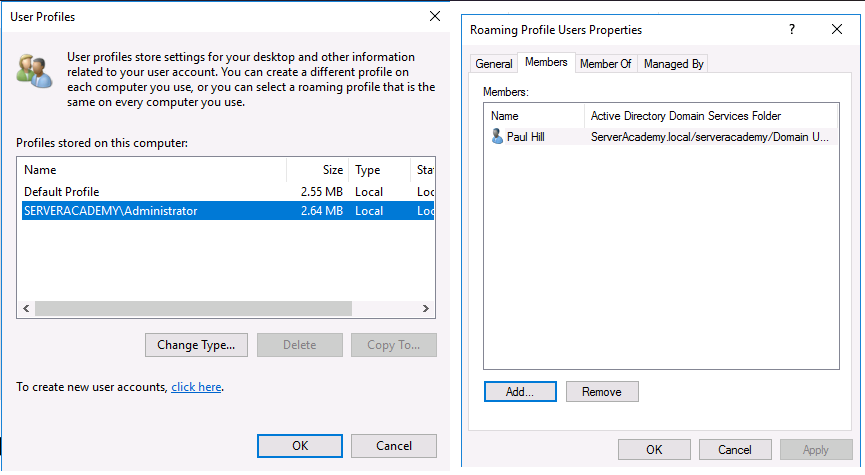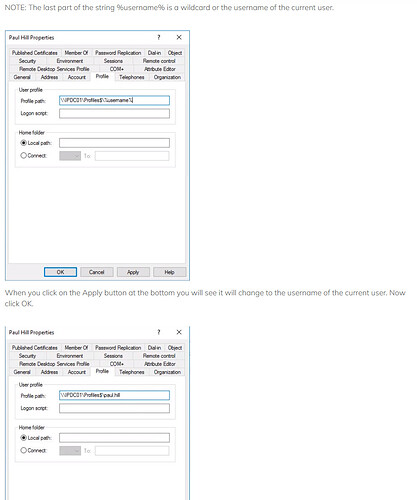This is in reference to the Group Policy & Security with Windows Server Lab called “Manage Your Workstations with Group Policy”. I passed the lab up to the point where I need to configure a roaming profile for a user account. As shown, there appears to be no roaming pofile stored on \SADC01 for Paul.Hill I clicked on OK in the second window shown below to add that user.
I went through the same steps as given in “Configuring Roaming Profiles for User Accounts” on my virtual machines, one is functioning as a domain controller running Windows 2016 Server and the other is a Windows 10 Pro client being used by a domain user of that domain. Like in the lab, all steps seemed to execute successfully without any error messages but yet the roaming profile does not show up in the User Profiles list. Any idea of what’s going on here or what I’m failing to do?