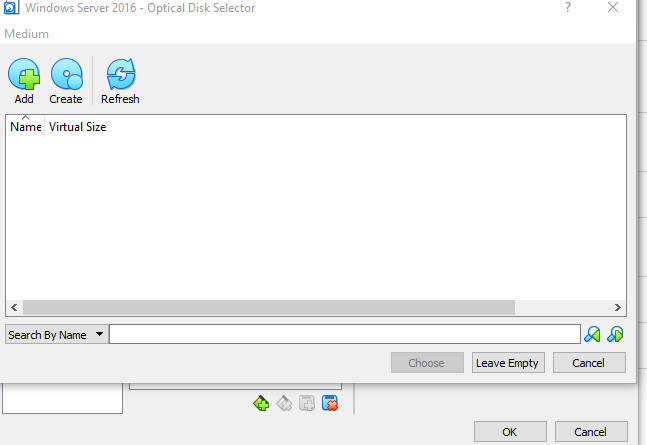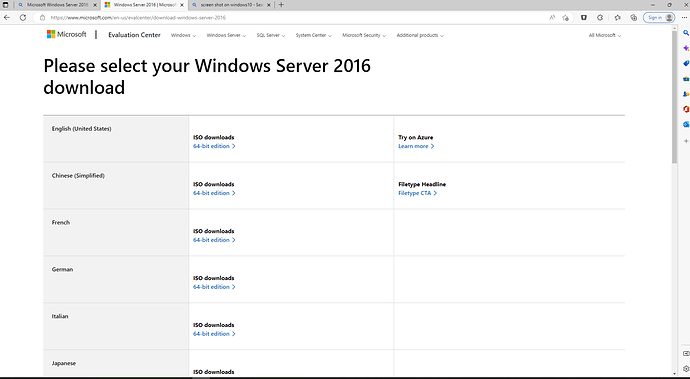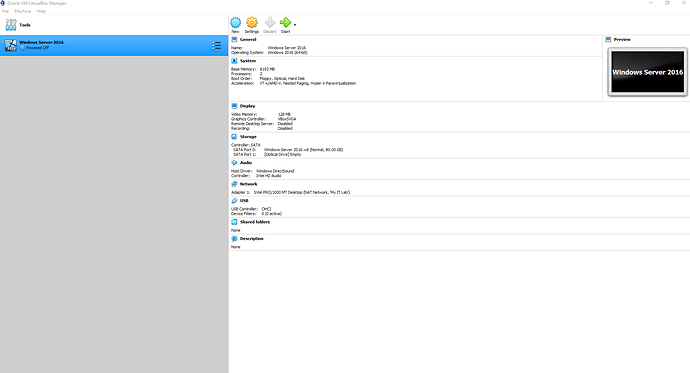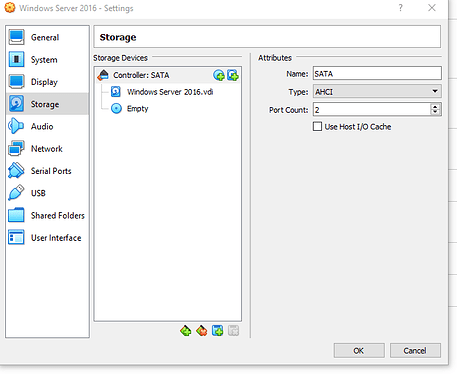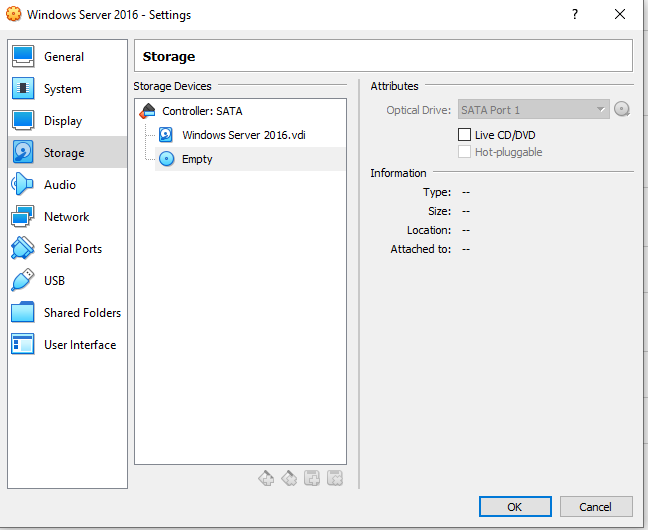I was recently going through the videos on the vm lab set up and had several problems.
One of the things I noticed was the page in the Microsoft Eval part looked much different than what I was seeing.
Here are some screenshots of the ones I saw…
This is a screenshot of what I was starting off with…
This is what it looked like before I attempted to mount the iso download…
This is what it looked like after attempting to mount the iso from watching the video…